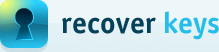Options dialog box in Recover Keys
You can change Recover Keys options in the Options dialog box. To open the Options dialog box at Recover Keys click Options button (Ctrl+O)
![]() in the toolbar. The Options dialog includes the following tabs:
in the toolbar. The Options dialog includes the following tabs:
General tab
Networking tab
Scan filter tab
Databases tab
Scheduled tasks tab
Advanced tab
General tab
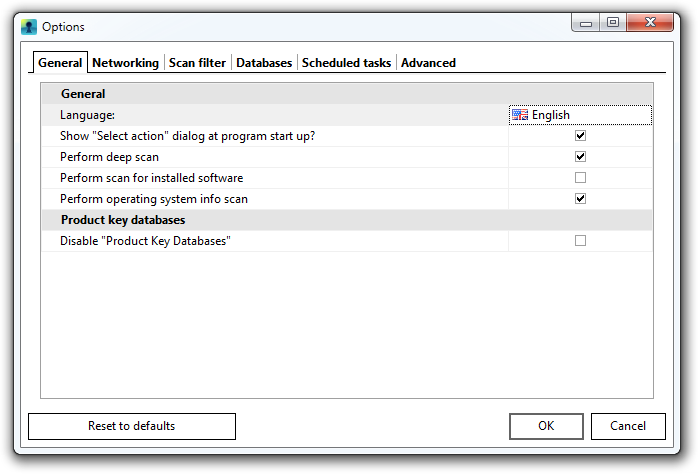
At the General tab of the Options dialog, from the Language drop-down menu can be selected the program interface language.
The next options allows to:
- Show "Select action" dialog at program start up
Select the check box if you want the "Select action" dialog box to be displayed at program start up. Otherwise clear the check box. - Perform Deep scan
When checked, the Deep scan results will appear in Product list area next to the Main scan. More information about Deep scan option available in relevant article. - Perform scan for installed software
Select the respective check box if you want Recover Keys to perform the scan for installed software.
Networking tab
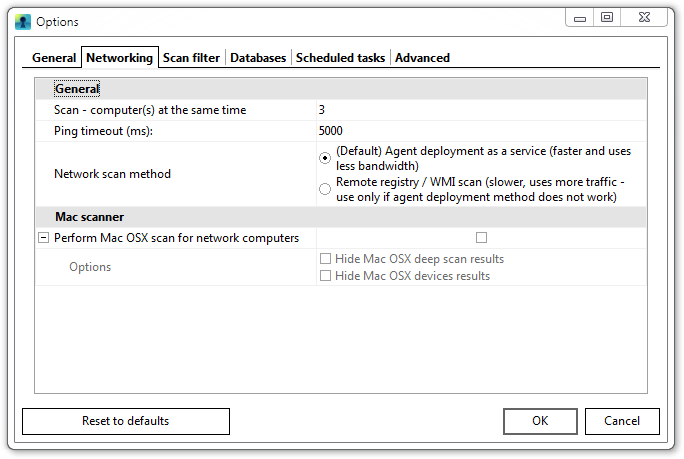
At Networking tab of the Options dialog, you can set the number of computers which you would like to scan at the same time. Next option allows to choose the method to scan network computer: "Agent deployment" or "Remote registry". By default "Agent deployment" is used. The detailed information available on Network scan method page.
Scan filter tab
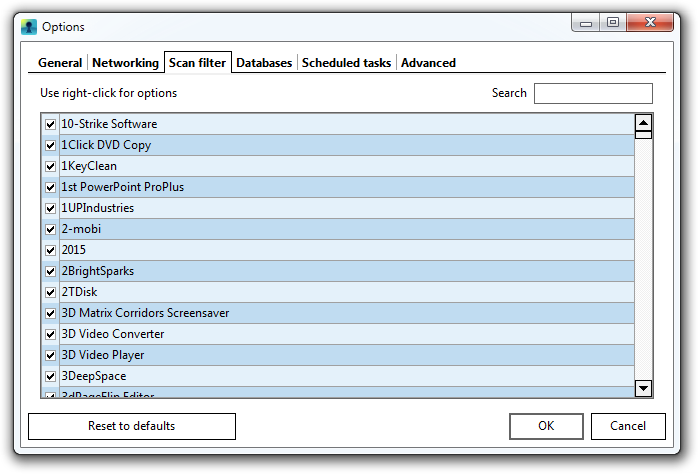
In the Scan filter tab of the Options dialog box, you can manually choose the products for which license keys you would like to scan. Use right-mouse click to select an action.
You are able to Check/Uncheck selected products; Select All/Clear Selection; Check/Uncheck All.
Databases
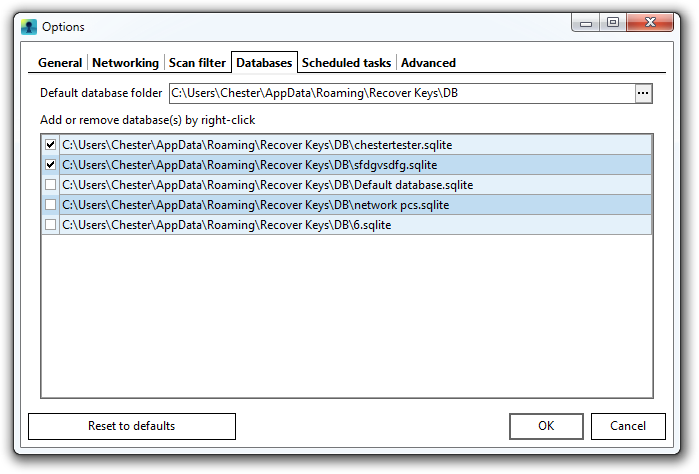
In this tab you can specify default folder for product key databases. Also you can add / remove or create new database(s) which will apear in Recover Keys.
Scheduled tasks
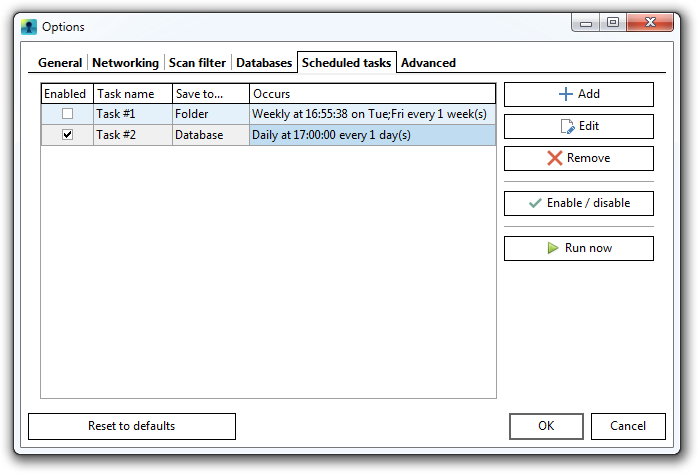
In this tab you can create scheduled tasks, so Recover Keys would run itself on specific time and day as you require.
NOTE: Available only in Enterprise license
Advanced tab
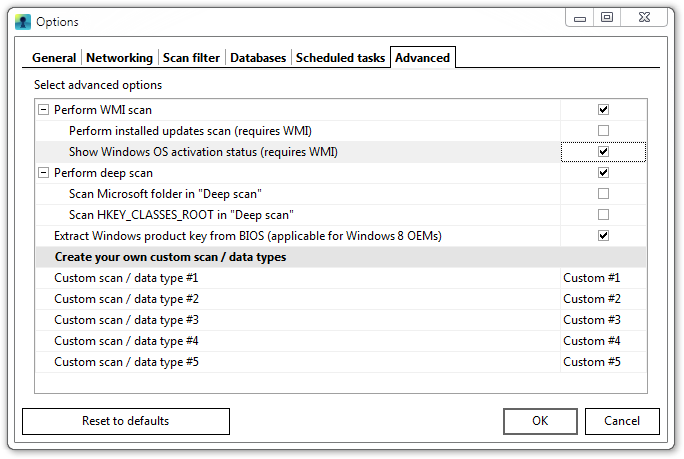
- "Perform WMI scan" - When checked, Recover Keys will implement WMI scan. What is WMI?
- "Perform installed updates scan"(requires WMI) - Select the check box if you would like to scan for installed updates on your machine.
- "Show Windows OS activation status" (requires WMI) - Check if you prefer to see Windows License status in scan results.
- "Scan Microsoft folder in "Deep scan" - If you would like to include information from MS folder with "Deep scan" results, select respective check box.
- "Scan HKEY_CLASSES_ROOT in "Deep scan" - When selected Recover Keys will scan HKCR registry node with "Deep scan" option.
- "Extract Windows product key from BIOS" (applicable for Windows 8 OEM) - When checked Recover Keys will scan for Windows 8 product key located in BIOS.
- "Custom scan / data type" - while adding your own product keys into local database(s) you can define your own custom scan / data types.
Click on Reset to defaults button if you are prefer to use default Recover Keys settings.