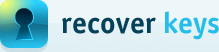How to uninstall Recover Keys from your computer
You can uninstall Recover Keys from your computer if you no longer use it, or if you need to install a fresh version of Recover Keys, etc. The one of a simplest way would be uninstall a program in Programs and Features.
The next steps will show how to use Programs and Features in the Control Panel to uninstall Recover Keys that is currently installed in Windows 7 and Windows 8 (in Windows XP, this would have been in Add and Remove Programs instead).
Steps to uninstall:
- Open the Control Panel (icons view) Windows 7 or Windows 8, and click / tap on Programs and Features.
- Select a listed program (Recover Keys) to highlight it and see the available options on the toolbar for that program (see screenshot below).
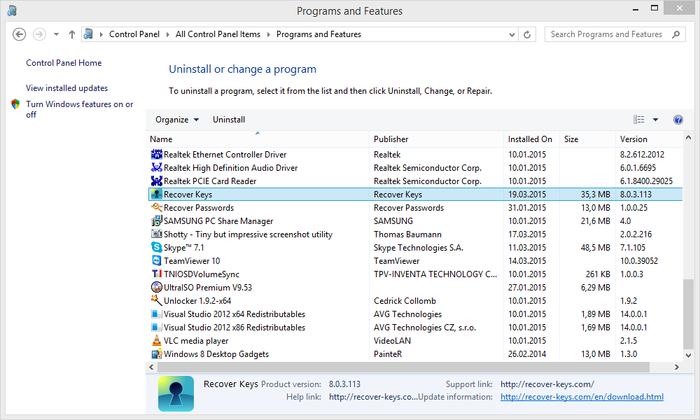
To Uninstall the Program
- Click / tap on the Uninstall toolbar button.
- Or double click on the selected program.
- Or right click on the selected program, and click / tap on Uninstall.
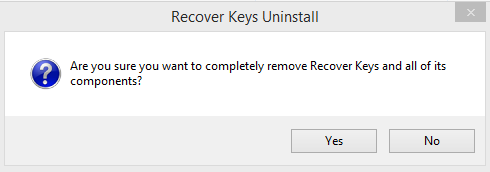
- If prompted by UAC, then click / tap on Yes (if administrator) or type in the administrator's password (if standard user).
- Follow the rest of the onscreen instructions to uninstall the program. When finished, close Program and Features.
Need to install Recover Keys, follow by this page