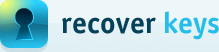How to turn on network discovery and file sharing
For Windows 7 / 8 / Server 2008
For Windows Vista
How to turn ON network discovery and File and printer sharing in Windows 7
Applies to
Windows 7, Windows 8, Windows Server 2008, Windows Server 2008 R2Resolution
In remote Windows 7 PC 'Network discovery' and 'File and printer sharing' should be ON, like on screenshot below, for Recover Keys to be able to scan this remote PC.In order to change these settings do following steps:
- Open 'Control Panel'
- Select 'Network and sharing center'
- Select 'Advanced sharing settings' (shown on image below)
- Turn ON network discovery and file sharing.
- Click 'Save changes'
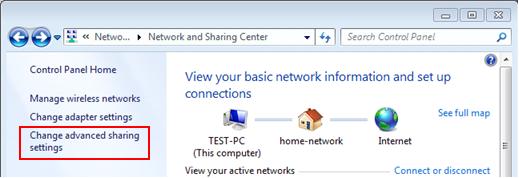
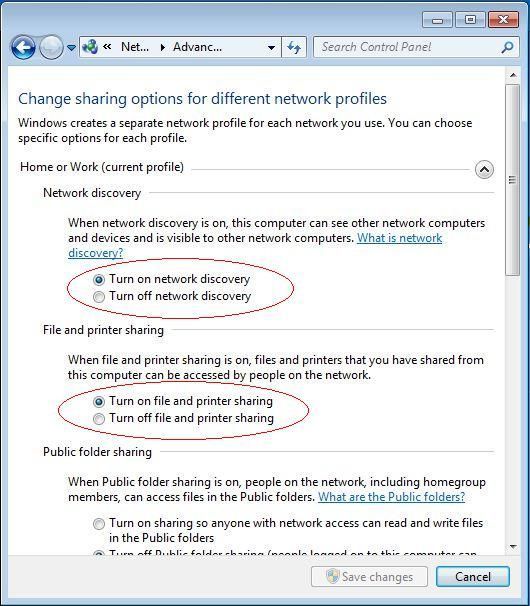
For more information
Visit following link:
http://www.7tutorials.com/how-customize-network-sharing-settings-windows-7
How to turn ON network discovery and File and printer sharing in Windows Vista
Applies to
Windows VistaResolution
In remote Vista PC 'Network discovery' and 'File and printer sharing' should be ON, like on screenshot below, for Recover Keys to be able to scan this remote PC.In order to change these settings do following steps:
- Open 'Control Panel'
- Select 'Network and sharing center'
- Turn ON network discovery and file sharing like on image below.
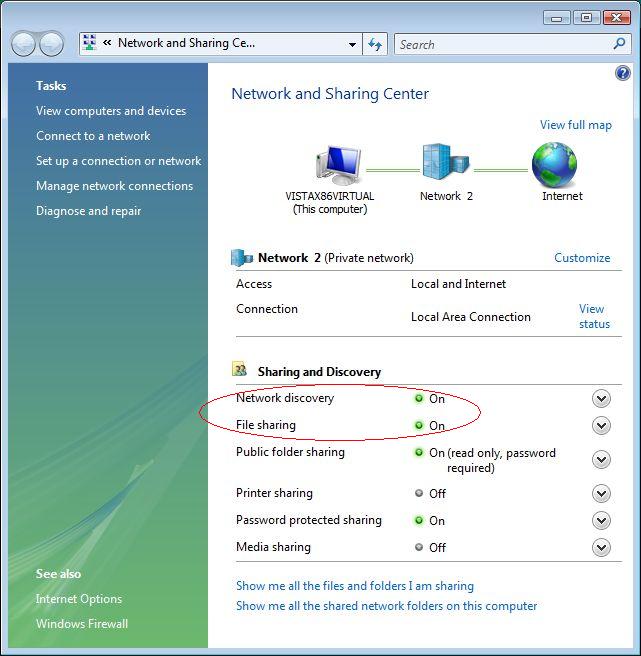
See also
Requirements. What needs to be set on remote PC?