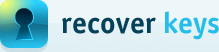How to use Product Key Databases
In version 10.0 of Recover Keys we're introducing new "Product Key Databases" feature. You can now create locally stored database(s) to save all your product keys
found by Recover Keys scanner, as well as add your own custom product keys which Recover Keys scanner does not support.
Here is how it looks like with default auto-generated database:
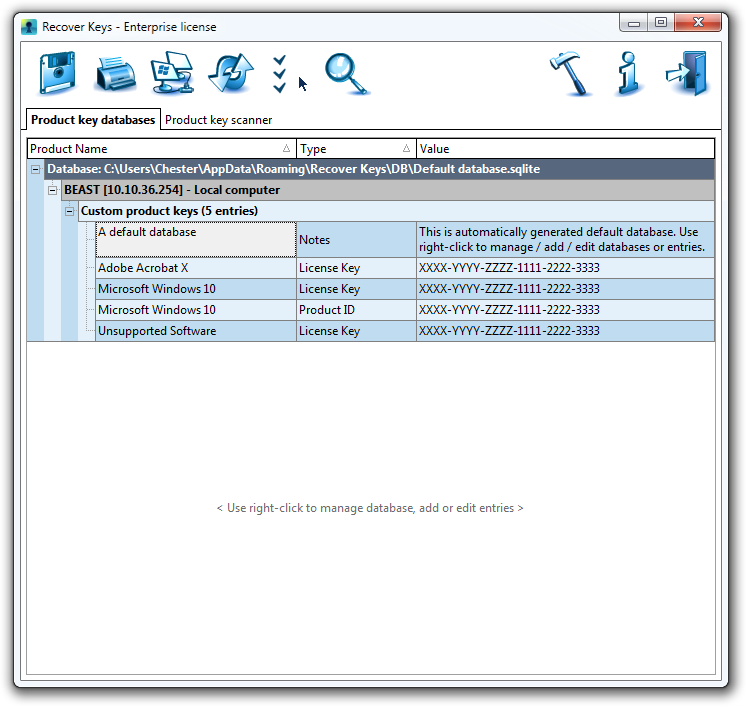
By default, after scan is finished successfully, Recover Keys will ask if you want to add all keys found into database. Like in a dialog below. Furthermore, you
can choose to add only product keys you want to database by selecting records with Ctrl + Click and then right-click "Add selected record(s) into database" or by
pressing "Ctrl + Alt + A".
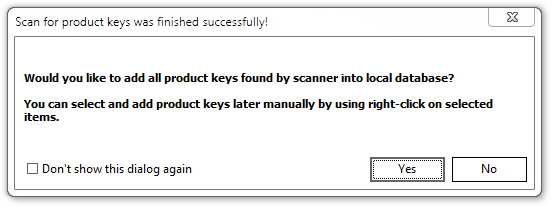
By using right-click on "Product key databases" records you will find a lot of options add / edit / delete / manage entries.
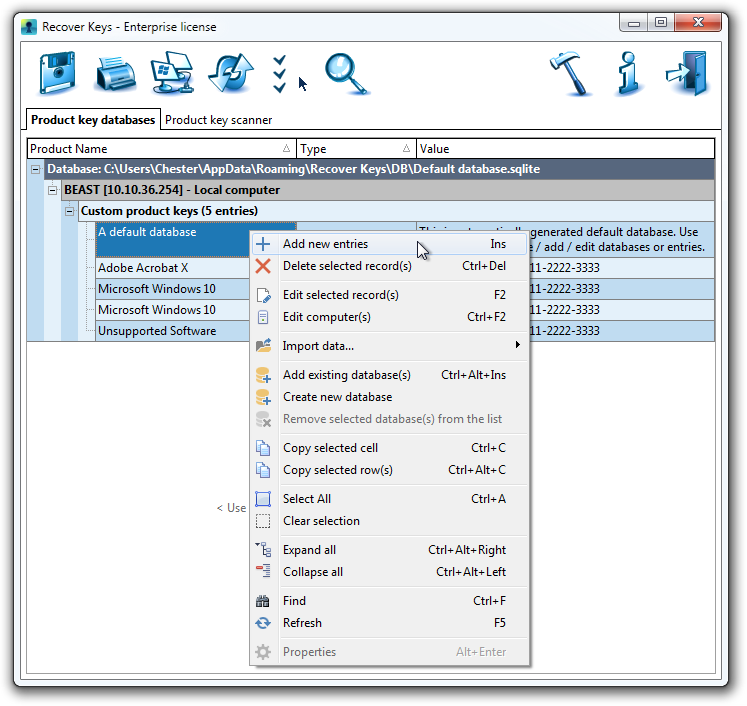
You can add / edit multiple entries / product keys at the same time, like on screenshot below:
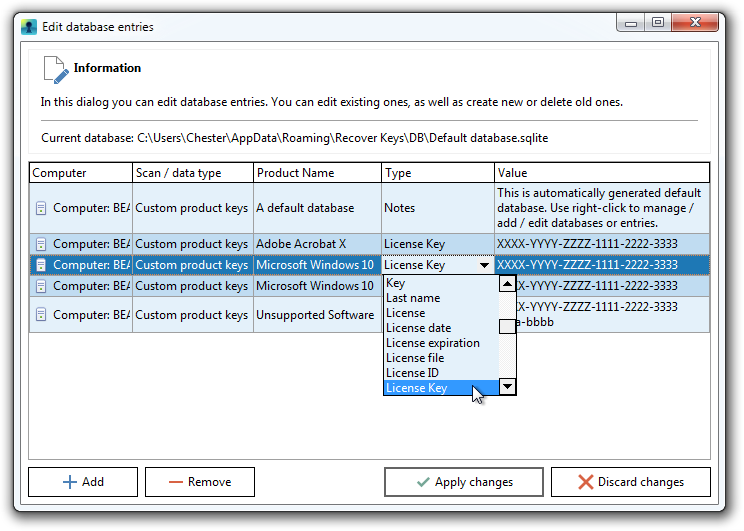
Since, not everybody might find this feature useful, one can simply disable "Product key databases" in Options dialog.