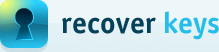How to use Recover Keys command-line version?
If you purchased Enterprise license you will find command-line version as a separate .exe file in Recover Keys installation folder ("C:\Program Files\Recover Keys" by default).
Following command line options are available:
| Argument | Description |
|---|---|
| What to scan (local / remote / hive / etc.) | |
| -scanlocal | Scan local PC |
| -scanpc:PC1,PC2,... | Scan remote PC(s) |
| -scanFromIP:IP | Scan IP range (from IP) |
| -scanToIP:IP | Scan IP range (to IP) |
| -hive:Reg hive path | Scan registry hive |
| -regfile:Reg file path | Scan registry file |
| -adobe:cache.db file path | Scan Adobe cache.db |
| -anotherWindows:Win folder | (Available in ver 9.0 and higher) Scan another Windows system (bootable or not) |
| -RescanAllDBComputers | (Available in ver 10.0 and higher) Rescan all computers in current database. -db:PATH option should also be present |
| -scanXML:PATH | (Available in ver 10.0 and higher) Scan list of computers in XML file generated by "Select computers to scan" dialog in GUI version |
| -virtualpc:path to VHD/VHDX | (Available in ver 12.0 and higher) Scans VirtualPC (vhd, vhdx, iso) virtual machine |
| Remote scan options | |
| -user:USERNAME | Remote PC username |
| -password:PASSWORD | Remote PC user password |
| -encryptedPassword:PASSWORD | Remote PC user password in encrypted form |
| -encryptPassword:PASSWORD | Encrypt password for -encryptedPassword |
| -resolveHosts | Resolve IP addresses to computer names |
| -pingHosts | Ping IP addresses before connect |
| -pingTimeout:miliseconds | Ping timeout (default is 5000 ms) |
| -UseRemoteRegistry | (Available in ver 8.0 and higher) Use remote registry when scanning remote PCs (instead of client deployment) |
| -ThreadsCount:No | (Available in ver 11.0 and higher) Number of PCs to scan at the same time |
| -ComputerScanType:type | (Available in ver 12.0 and higher) Specify type of network scan you would like to perform: 0 - Automatic (default) 1 - Force Windows scan 2 - Force SSH Mac OSX scan 3 - Force SSH Wine scan |
| -SSHPort:port | (Available in ver 12.0 and higher) SSH port for SSH scan (for MacOSX or Wine scan) Default (if not specified): 22 |
| -SSHPrivKeyFilePath:path | (Available in ver 12.0 and higher) Path to private key file for SSH login without password |
| Output formats | |
| -file:FILEPATH | Output filename |
| -fileAsPCName | Set output filename to scanned PC name |
| -fileAsPCNameAndTime | (Available in ver 9.0 and higher) Set output filename to scanned PC name and current date/time |
| -folder:PATH | (Available in ver 8.0 and higher) Output folder (separate file will be created for each scanned PC) |
| -db:PATH | (Available in ver 10.0 and higher) Results will be added into Recover Keys database instead of output file |
| -cloudDB:Cloud DB ID | (Available in ver 11.0 and higher) Results will be added into Recover Keys cloud database instead of output file |
| -CSV | Output type as comma-separated file |
| -TSF | Output type as tab-separated file |
| -XML | Output type as XML format |
| -HTML | Output type as HTML format |
| -TXT | Output type as Text file format |
| -DOC | Output type as Microsoft Word file |
| -RTF | Output type as RichText file |
| -XLS | Output type as Microsoft Excel |
| -MySQL | (Available in ver 10.0 and higher) Output type as MySQL SQL |
| -SQLite | (Available in ver 10.0 and higher) Output type as SQLite SQL |
| -MSSQL | (Available in ver 10.0 and higher) Output type as MSSQL SQL |
| -JSON | (Available in ver 11.0 and higher) Output type as JSON format |
| Cloud database related | |
| -cloudDB:Cloud DB ID | (Available in ver 11.0 and higher) Results will be added into Recover Keys cloud database instead of output file |
| -cloudUserEmail:EMAIL | (Available in ver 11.0 and higher) Your email for authentication Recover Keys Cloud |
| -cloudPassword:PASS | (Available in ver 11.0 and higher) Password for authentication to Recover Keys Cloud |
| -cloudEncryptedPassword:PASS | (Available in ver 11.0 and higher) Password in encrypted form for authentication to Recover Keys Cloud. Use -encryptPassword option to get your encrypted password |
| Mac OSX scan related | |
| -disableMacScan | Don't check if network computer is Mac OSX |
| -hideMacDeepScan | Don't show "Deep scan" on network Mac OSX |
| -hideMacDevices | Don't show "Devices and Mac info" on network Mac OSX |
| Advanced | |
| -hideheader | Do not include header in output file |
| -hideDeepScan | Don't perform deep scan |
| -allowSoftware:name1;name2 | Filter scan output by software title |
| -denySoftware:name1;name2 | Filter scan output by software title |
| -allowSoftwareRegExp:regexp | Filter scan output by software title |
| -denySoftwareRegExp:regexp | Filter scan output by software title |
| -ListAllSoftware | List all supported software titles |
| -ShowInstalledSoftware | (Available in ver 8.0 and higher) Will also scan for installed software |
| -ShowInstalledUpdates | (Available in ver 8.0 and higher) Will also scan for installed updates |
| -DeepScanMSFolder | (Available in ver 8.0 and higher) Will scan Microsoft folder in deep scan (will affect performance) |
| -DeepScanHKCR | (Available in ver 8.0 and higher) Will scan HKEY_CLASSES_ROOT in deep scan (will affect performance) |
| -ScanOSInfo | (Available in ver 10.0 and higher) Will also scan for operating system information |
| -ScanHardware | (Available in ver 12.0 and higher) Will also scan for basic hardware info |
| -debug | Show debug information (-file option must be present) |
| Shotgun mode scan | |
| -ShotgunScan | (Available in ver 8.0 and higher) Shotgun scan of local PC |
| -ShotgunScanMSFolder | (Available in ver 8.0 and higher) Scan Microsoft folder |
| -ShotgunScanHKCR | (Available in ver 8.0 and higher) Scan HKEY_CLASSES_ROOT |
| Registration | |
| -key:SERIAL | Serial number of your copy of Recover Keys (not needed if registered with GUI version) |
| -MacKey:SERIAL | Serial number of your copy of Mac KeyFinder (not needed if registered with GUI version) |
Usage examples
RecoverKeysCmd -scanlocal -csv "-file:D:\keys.csv"RecoverKeysCmd -scanlocal -XLS -fileAsPCNameRecoverKeysCmd -scanpc:COMP1 -user:Administrator -password:XXX -xls -hideheader "-file:D:\keys.xls"RecoverKeysCmd -scanFromIP:192.168.1.1 -scanToIP:192.168.1.100 -XLS "-folder:C:\RK\"RecoverKeysCmd -RescanAllDBComputers "-db:D:\rk.sqlite"NOTE
Command-line version is available only in Enterprise license and not included in demo version.