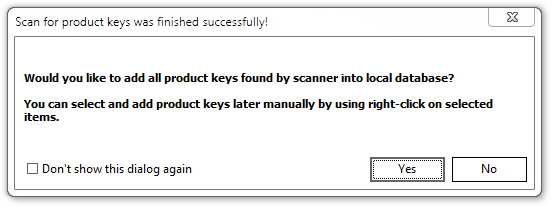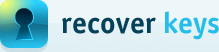Cloud databases in Recover Keys
Since version 11.0 Recover Keys supports cloud databases. It works in similar way as local product keys databases, but with ability to access your data securely from anywhere. You can upload your product keys securely to a cloud and access it whenever needed from your browser, mobile or Recover Keys software itself.
Cloud service is available at https://lostproductkey.com/
You can register your account and start using it right away. Cloud service is available for FREE to all customers using version 11.0 of Recover Keys, regardless of license you choose.
Usage from Recover Keys
Main window
In the "Product key databases" tab you will see list on the left containing local and cloud databases, like on screenshot below:
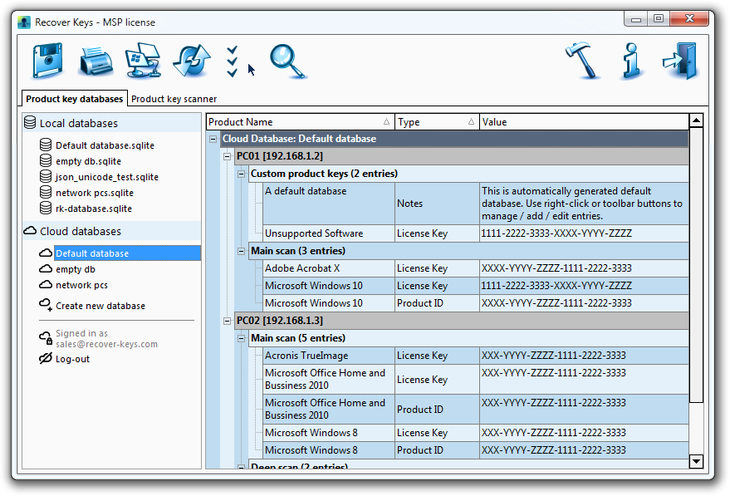
Simply select database you want to work with from the left pane and data will be loaded into a list. You can then save / add / edit product keys. Right-click on database and you can manage database, add new, rename, delete database, etc.
Login
To access cloud database you first will need to login, by providing your email and password in login dialog, like on screenshot below:
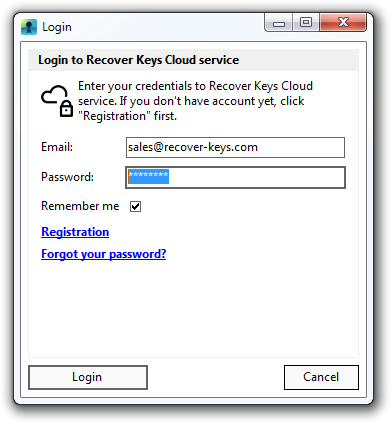
If you don't have an account yet, click "Registration" first.
Upload local database to the cloud
It's fairly easy to upload your existing local database into the cloud and vice versa, to create a local database from existing cloud database. All you have to do is drag-n-drop database from "Local databases" to "Cloud databases" section. Alternatively, you can right-click on selected database and select "Copy to cloud" / "Copy to local database".
Usage from web-browser
Navigate with your web-browser to https://lostproductkey.com/, login with your credentials (or register first, if you don't have account yet). Page will look, like on screenshot below:
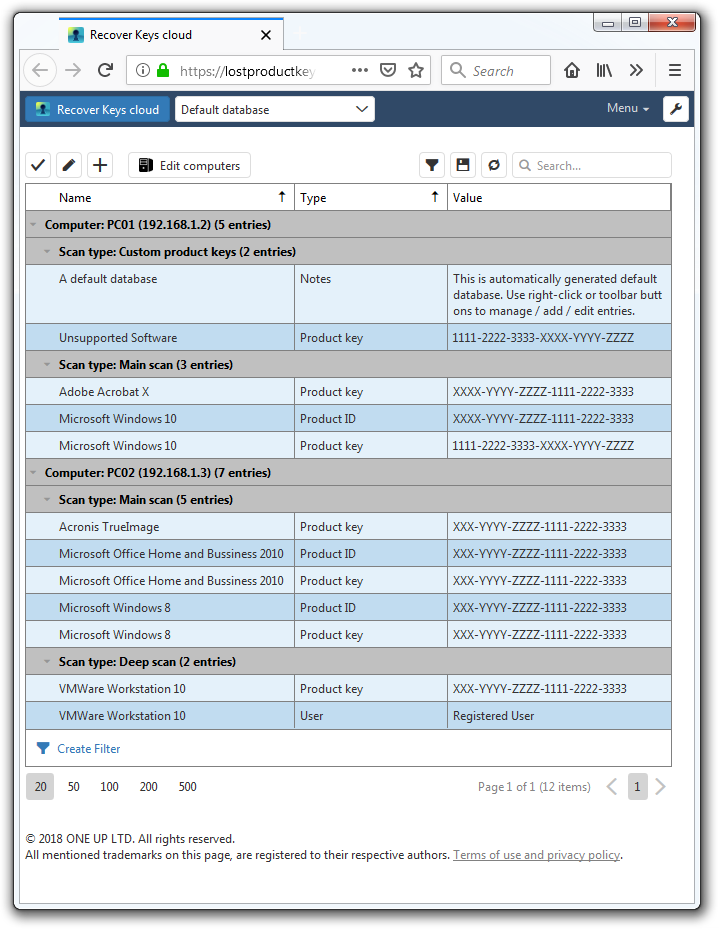
On the top left corner of a page you can see that "Default database" is selected. You can change current database or create new one by clicking on this drop-down box. Web interface is quite straight-forward and intuitive, you can edit database entries, filter and search thought data, export, import, etc.
Same as web-browser on your PC, you can use Recover Keys Cloud service on your mobile phone browser.
Uploading product keys fetched by scanner.
By default, after scan is finished successfully, Recover Keys will ask if you want to add all keys found into database. Like in a dialog below. Furthermore, you can choose to add only product keys you want to database by selecting records with Ctrl + Click and then right-click "Add selected record(s) into database" or by pressing "Ctrl + Alt + A".